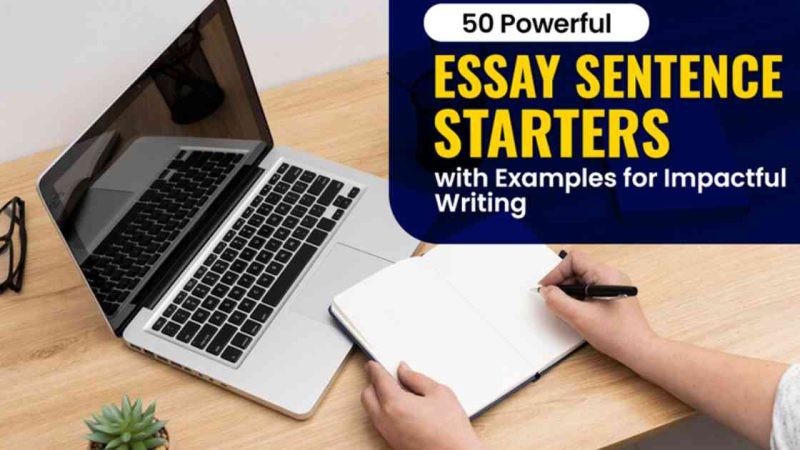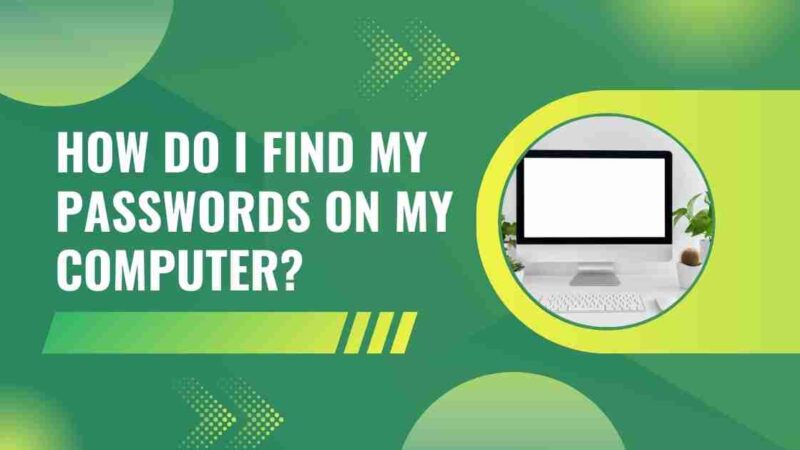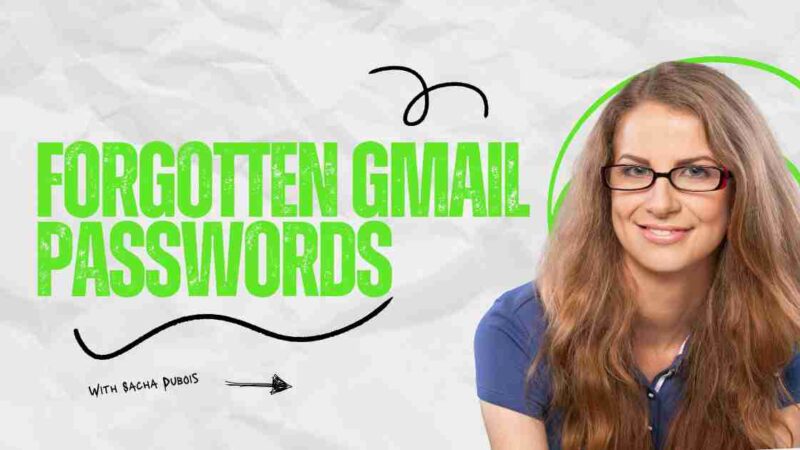How to Change a Linux Password?

Changing a user password in Linux is a straightforward task, but it can be a bit challenging for beginners due to the complex interface. In this guide, we will explore the process of changing passwords in Linux, including how to modify another user’s password and enforce a password reset.
What is Linux?
Linux stands out as a family of open-source operating systems, distinguished by its capacity for users to freely edit and adapt it according to their needs. In contrast to operating systems like macOS and Windows, which restrict user adaptability and don’t readily allow code modifications, Linux provides a compelling alternative.
Fundamentally, Linux is a “kernel,” serving as the foundational software upon which an entire operating system or distribution is constructed. Consequently, various operating systems leverage the Linux kernel. The instructions provided below are universally applicable to any Linux operating system.
[Also Read: How to Change or Reset Your Password on Facebook?]
How to Change Your Password in Linux?
To change your current user password, follow these straightforward steps using the command:
1. Open the Terminal window.
2. Type the password and press enter.
3. You’ll be prompted to enter your new password, and then confirm it by retyping.
Note: For security reasons, your new password won’t be visible on the Terminal window, ensuring confidentiality.
4. After a successful change, you’ll see the message “Password updated successfully” in the terminal.
It’s crucial to create a robust password. A strong password should be at least 12 characters long and include a mix of uppercase and lowercase letters, numbers, and special characters.
Ensure your Linux device has a unique password. Avoid reusing passwords for multiple accounts to prevent potential security risks.
Consider using a password generator to create a new, secure password. Password generators are designed to produce strong, complex, and lengthy passwords as needed.
How to Change Another User’s Password in Linux?
To change the password for another user in Linux, follow these steps after logging in as the root user:
1. Open the Terminal window.
2. Type either the su – or sudo -i command and press Enter.
3. As the root user, use the password command followed by the username you want to change the password for: password and username
4. Enter the new password for the specified user and confirm it by retyping.
5. Press Enter to complete the process.
With these steps, you’ve successfully changed the password for the specified user in Linux while logged in as the root user.
How to Force Password Reset in Linux?
In certain scenarios, there may be a need to enforce a password reset for a specific user, whether it’s due to the reuse of passwords across multiple accounts or the awareness of a compromised password. To initiate a password reset in Linux, utilize the password command with the following step-by-step instructions:
1. Open the Terminal window.
2. Type either the su – or sudo -i command and press Enter.
3. As the root user, use the password command followed by the username you want to initiate a password reset for password -e username
That’s all. The user specified in the reset procedure will be prompted to reset their password the next time they log in.
Password Security
Regardless of the operating system you’re using, prioritizing password security is crucial. Cybercriminals recognize that a weak password can provide them unauthorized access to finances, private data, and sensitive files. Therefore, users across various systems and devices must adopt strong, difficult-to-crack login credentials.
For Linux operating systems, there are platforms available that can generate intricate, randomly generated passwords for each account and securely store them in an encrypted online vault. This service goes a step further by automatically filling in login details, credit card information, and personal details, alleviating concerns about forgetting passwords. Additionally, these platforms synchronize your vault seamlessly across an unlimited number of devices and platforms. This ensures swift and secure access to your passwords and other digital assets anytime and anywhere, even in offline scenarios.
[Also Read: How to Reset or Change a Spotify Password?]
Conclusion
All in all, powerful password security is a general need across operating systems to protect against potential threats. For Linux users, utilizing passwords the management services that create complex, randomized passwords and safely store them gives a comprehensive solution. These administrations not only upgrade security by diminishing the risk of weak passwords yet in addition offer helpful highlights, for example, autofill and synchronization across numerous gadgets and features. Embracing these practices guarantees a proactive way to deal with safeguarding delicate information, moderating the dangers related to compromised passwords, and keeping hearty protection against cyber threats.