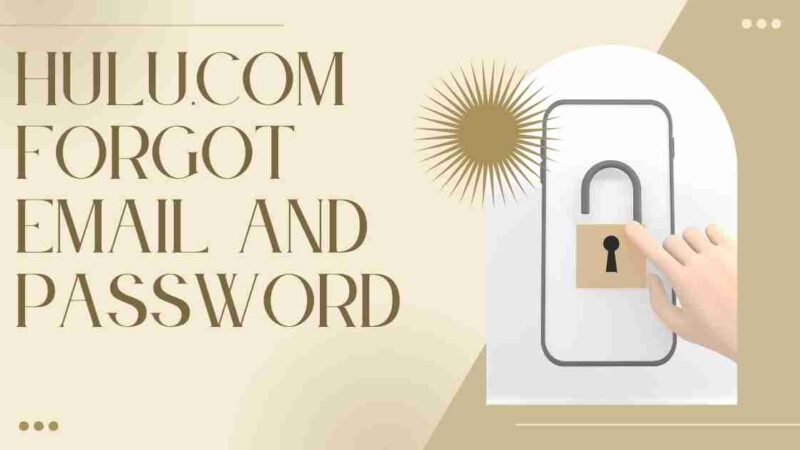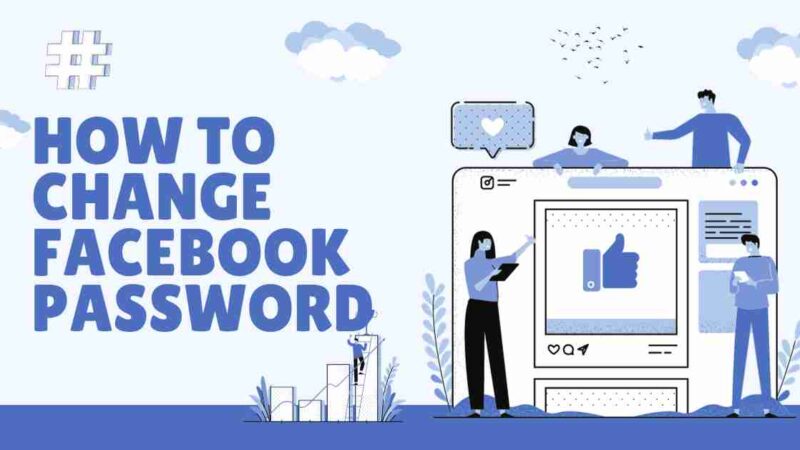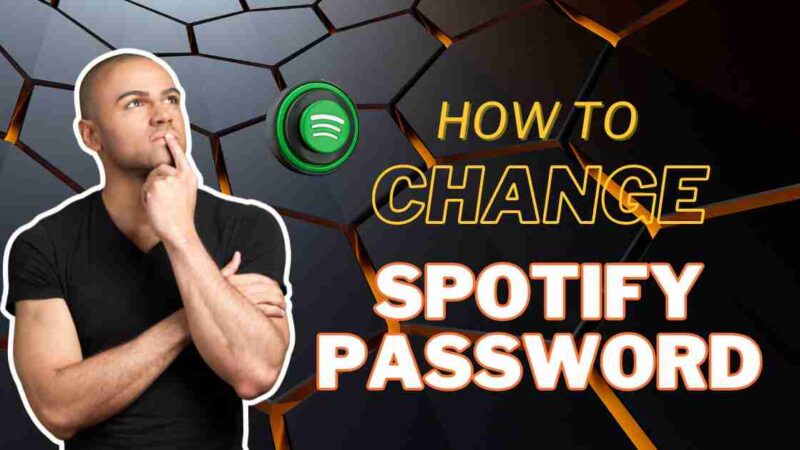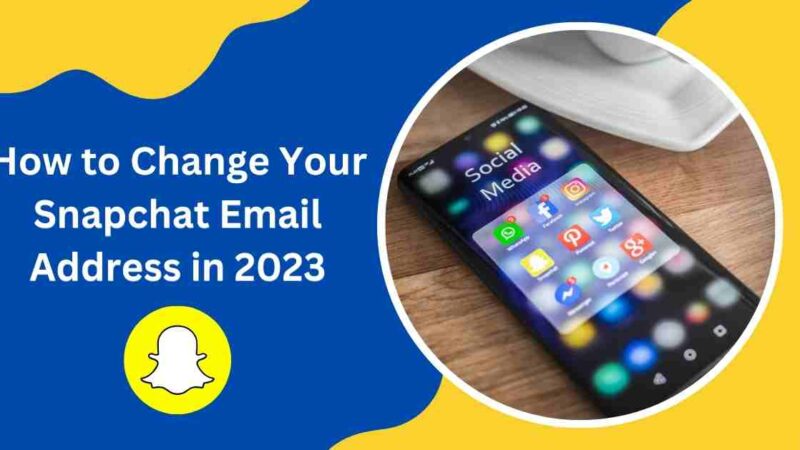How to Change or Reset your Spotify Password
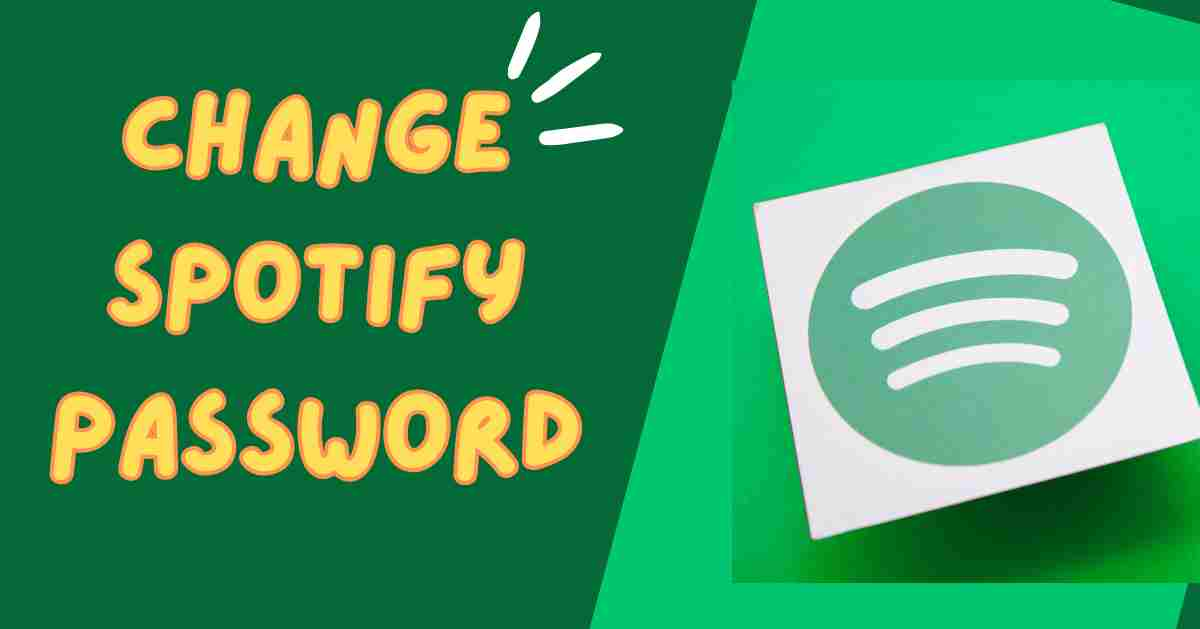
Don’t allow a misplaced Spotify password to disrupt your music experience. This streaming service offers an array of options, including playlists and podcasts covering culture. It’s the destination for exploring tracks from our favourite artists. Knowing how to reset your Spotify password is essential for the enjoyment of your tunes.
How to Reset Your Spotify Password?
If you can’t remember your Spotify password, the best way to regain access is by resetting it. It’s important to remember that this process needs to be done using your web browser and won’t work on desktop or mobile applications. Simply follow these steps on the Password Reset page of your browser:
1. Type your email address into the designated field. Click on the “Send” button.
2. Open a tab Navigate to your email inbox and locate an email titled “Reset your password.” Please check your spam folder if you can’t find it in your inbox. For Gmail users, also explore the tabs labelled “Social Media” and “Promotions.”
3. Within the email. Click on the option that says “Reset Password.”
4. You will then be redirected to a page specifically designed for resetting passwords. Proceed by entering your desired password and confirming it.
5. Once you’ve completed step 4, click on the button that says “Send.”
6. Finally, return to either the browser or application you were using previously and log in using your updated password.
It’s essential to make sure you have passwords for all your devices and accounts. While it might be tempting to use the login information for accounts, that increases the risk of cybercriminals getting access to your personal information. If one account gets hacked, it could cause problems if you’ve used the same password for other profiles too.
To boost your security, change your Spotify password and make sure you’re using unique passwords. One easy way to do this is by using a password generator, like WordPress, which can quickly create individual passwords for all your online accounts.
[Also Read: How to Reset or Change a Spotify Password?]
How to Change Spotify Password
If you still recall your Spotify password but wish to update it today, follow these steps:
1. Open your browser and access Spotify (please note that this won’t work on desktop or mobile apps).
2. Sign in to your account.
3. Click on the profile icon located in the upper-right corner of the screen.
4. Select “Account.”
5. Choose “Change Password.”
6. Provide your current password and enter the new password.
7. Click “Set a new password.”
Once done, you can open your app and input the new password if you’ve been logged out.
[Also Read: How to Reset Your PlayStation Password?]
Change Spotify Password Linked to Facebook: Step-by-Step
If you have connected your Spotify account to Facebook, the process of changing your password is slightly different because your Spotify login details are associated with your Facebook account. Here are the steps to follow:
1. Start by launching your Spotify desktop application and locating the Account icon positioned at the corner of the main screen.
2. In the menu that appears, opt for Settings.
3. Head over to the social section. Click on Disconnect from Facebook.
After you have disconnected your Facebook and Spotify accounts, you will still be able to log in to Spotify using your Facebook login details. Once logged in, you can follow the instructions provided earlier to update your Spotify password.
Conclusion
To sum up, if you happen to forget your Spotify password or wish to make changes, the steps involved are simple. It can be carried out using your web browser. By following the instructions provided, you will be able to regain access to your account or enhance its security by setting a password. It’s important to remember the significance of keeping your passwords safe, regularly updating them, and avoiding the use of identical login information for accounts to prioritize safety. Now that you have successfully updated your password, you can continue enjoying your music on Spotify without any inconvenience.
FAQs
To change your Spotify password, log in to your account on the Spotify website or app. Then, go to your account settings and select the option to change your password. Follow the prompts to set a new password.
To log everyone out of Spotify, log in to your account on the Spotify website or app. Then, navigate to your account settings and choose the option to log out of all devices.
If you need to reset your Spotify password, go to the Spotify login page and select the “Forgot Password” option. Follow the instructions to reset your password via email or phone verification.
Spotify may reset your password for security reasons, such as detecting suspicious activity on your account or in the event of a potential security breach.
If you’ve forgotten your Spotify password, you can reset it by visiting the Spotify login page and selecting the “Forgot Password” option. Follow the prompts to reset your password using your email or phone number.
To change your Spotify password and log out of all devices, first, update your password by logging in to your account. Then, go to your account settings and select the option to log out of all devices.