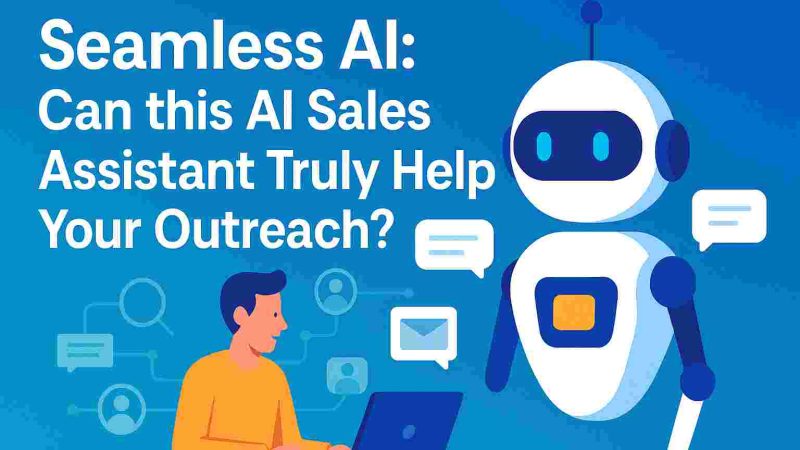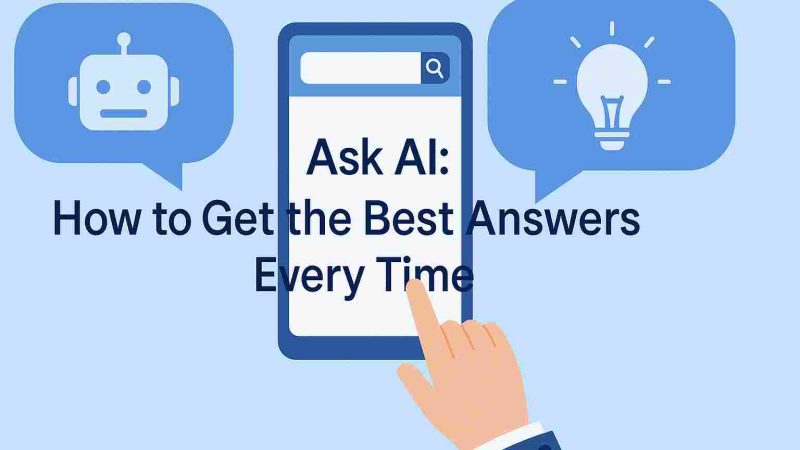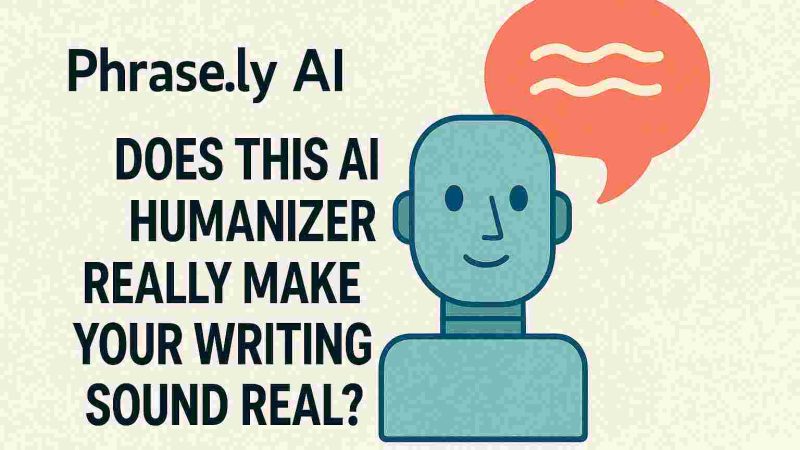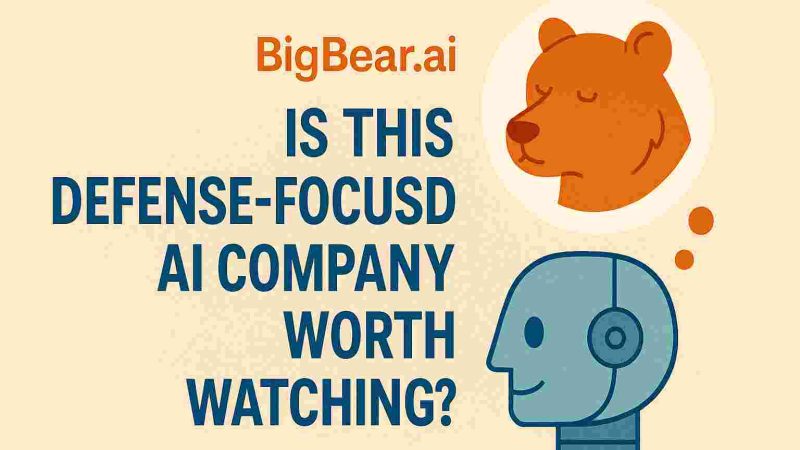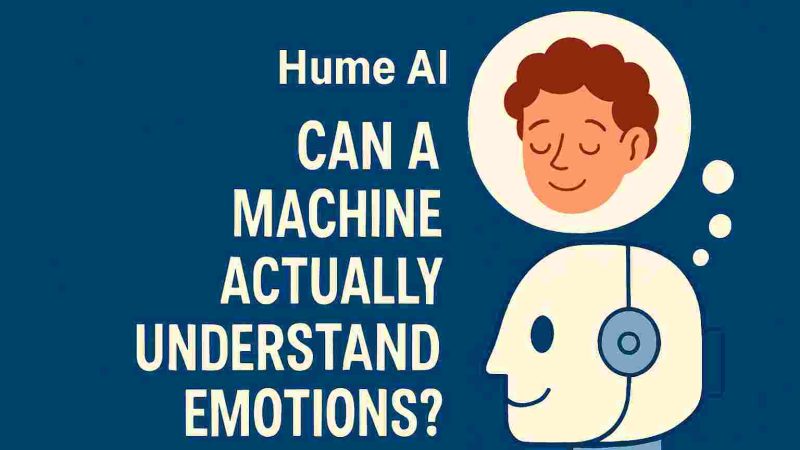Fix Malwarebytes Unable To Start [Solved]
![Fix Malwarebytes Unable To Start [Solved]](https://techkalture.com/wp-content/uploads/2020/03/Malwarebytes-Unable-to-Start.jpg)
Malwarebytes anti-malware is a tool that is used as security against malware infections. Even after downloading the tool properly, the tool might malfunction at times.
Usually, when users click on the tool icon the circle begins rotating and soon an error message appears stating “Unable to Start. Unable to connect the service.” Hence, this is Malwarebytes unable to connect the service error.
Thus, if you want the tool to run accurately, it is essential to remove the error at the earliest.
Reasons for Malwarebytes Unable To Start
Initially, it is essential to know what are the prime causes behind the error Malwarebytes unable to connect the service or Malwarebytes Unable To Start. Hence, take a glance below.
- If the Malwarebytes application launch was unsuccessful because of some causes.
- Also, the inappropriate installation of the Malwarebytes application is equally liable for not able to connect the service.
- Additionally, the conflict of the antivirus software with the files also liable for this issue.
- Besides file corruption, application server service issues can also lead you to this situation.
Steps to fix Malwarebytes Unable To Start
Try out the possible troubleshooting methods in order to fix the issue hassle-freely.
Fix 1: Reinstall Malwarebytes from Scratch
A certain number of users have reported that just by reinstalling the Malwarebytes application the issue might be fixed permanently. Hence, follow out the below steps.
1) Initially, click on the Windows and R key simultaneously to expand the Run window. Now, enter “Regedit” in the Run window and click the Enter button to execute the command.
2) Subsequently, navigate to the following folder location.
For 32 bits,
HKEY_LOCAL_MACHINE\SOFTWARE\Malwarebytes’ Anti-Malware
For 42 bits,
HKEY_LOCAL_MACHINE\SOFTWARE\Wow6432Node\Malwarebytes’ Anti-Malware
3) Subsequently, recover the user ID and key. Now, put the login credentials in the required place. Next, you must continue with the removal process.
4) Expand the MBAm and after that navigate to the My Account section. After that, click on the Deactivate option below the My Account section.
5) Subsequently, open the Settings alternative and then move to the Advanced Settings. Uncheck the box corresponding to the, “Enable self-protection module” option.
Finally, follow the on-screen commands to uninstall the Malwarebytes application from your device.
Now, attempt to open the Malwarebytes on your device and examine whether the tool is opening or not.
Fix 2: Uninstall MBAM in Safe Mode
In case, if you are unable to uninstall the MBAM in the normal startup, then attempt to restart the computer in safe mode and then uninstall the Malwarebytes from your device. To do so, follow the mentioned below steps and perform them correctly.
1) Initially, click the Windows button and R key simultaneously to expand the Run dialog box. Now, enter ‘MSConfig’ in the Run window and click the Enter key. Subsequently, move to the Boot section.
2) Below the Boot alternative, check the box corresponding to the Safe boot option. After that, click on the radio button below the Minimal section.
3) A confirmation box will emerge on the system screen. Click the OK button. Then, restart the system. Soon your computer will launch in the Safe Mode.
4) After that, expand the Settings option from the Start menu and then go to the Apps section. Now, locate the MBAM from the installed apps and right-click on it.
5) A drop-down menu will emerge on the system screen. Choose the Uninstall option from the list. Then, open the ‘MSConfig’ and turn off the Safe boot option.
6) Ultimately, reinstall the MBAM after downloading the latest version of the MBAM from the official website.
Fix 3: Check Out the Malwarebytes Services
The error Malwarebytes unable to start might arise when the software is not able to communicate with the services.
If there is an issue in the services or if this feature is turned on, you will come across this error message. Hence, you require to guarantee that it is running appropriately and turned on. Here is the process to check the Malwarebytes services.
- Initially, click on the Start button and then enter ‘service.msc’ in the search bar and click the Enter button.
- Now, click on the Name column if you wish to order the services that are running in alphabetical order. Now, find the Malwarebytes service from the list.
- Right-tap on it and click the Properties tab. Subsequently, confirm the Startup type option and alter it to Automatic option. In case, if you found that the service is not running suitably, then change the status into Running. Click the Start button until the status changes into Running.
- You might have received an error message while you tap on the Start button starting with the “Windows could…… running in a similar process. Follow the further steps displayed ahead to resolve this error message.
- Right-hit on the Malwarebytes service. A drop-down menu will emerge on the system screen. From the list, select the Properties option. Subsequently, navigate to the ‘Log on’ section. Now, attempt to change the Account and tap on the Browser button.
- Find and choose Local Service and then click the OK button. Hence, you might require to provide administrative credentials when you apply the changes.
- Now, begin the Service by right-clicking on the Services and choosing the Start button if it is not running state. A computer reboot might be necessary to finish the process. We wish, after applying these steps, you will not come across the problem again.
Dial Malwarebytes Customer support for Instant solution:
We as an independent third party Malwarebytes Customer service provider always work with the motto of customer satisfaction. We assure you to fix Malwarebytes Unable To Start or other issues connected with Malwarebytes within a limited time. Dial Malwarebytes Customer support to get in touch with proficient experts who will fix the issue instantly. Dial our toll-free for best and instant solution.