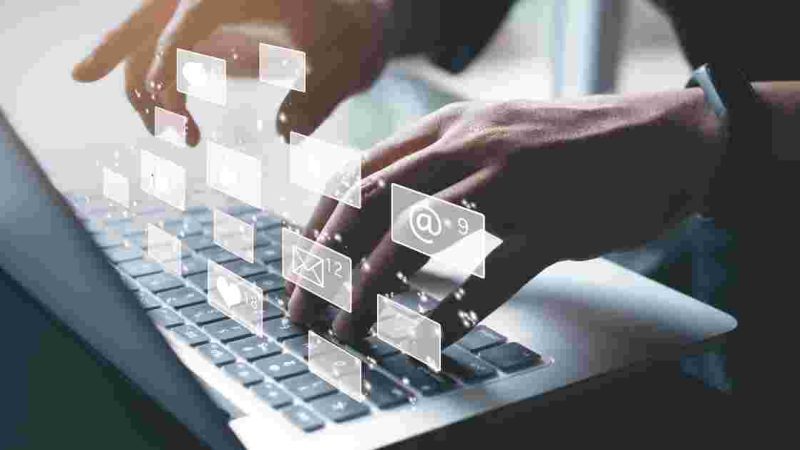How to Change Yahoo Mail Password?

Experiencing the need to change your yahoo mail password can be a frustrating situation, whether it’s due to a compromised account sending phishing emails or simply because it has been years since your last login and you’ve forgotten the password. Regardless of the reason, the process of resetting your Yahoo password can be an inconvenience. This guide will walk you through the steps to reset your Yahoo password, providing a solution to regain control of your account swiftly.
Change Yahoo Mail Password Easily
Yahoo holds a significant place in the Internet’s history, and if you’ve been online for over a decade, chances are you’ve registered a Yahoo account. With a user base of 225 million, Yahoo stands as the third most utilized email provider, trailing behind Gmail and Microsoft Outlook.
To change your password, it’s crucial to note that if your Yahoo account isn’t linked to an alternative email address or phone number, recovery might be impossible. In such cases, the only recourse may be to register again and create a new account.
When updating passwords, prioritize creating unique ones for each account. Avoid using the same password across multiple accounts, as it may be convenient for you but equally advantageous for potential criminals seeking unauthorized access to your online profiles. Imagine the chaos if a hacker gained your password and you used it across all your accounts. To craft robust and secure passwords, refer to the provided instructions for guidance.
[Also Read: How to Change or Reset Your Password on Facebook?]
How to Change Yahoo Mail Password on a Desktop PC?
Changing your Yahoo password on a desktop PC is a straightforward process. Follow these steps:
1. Access the Yahoo account security page.
2. Select “Change Password.”
3. Input your new password.
4. Click “Next.”
How to Change Yahoo Password on a Mobile Device?
Changing your Yahoo password on mobile devices, be it Android or iOS, follows the same simple steps:
1. Tap the Menu icon.
2. Choose “Manage Accounts.”
3. Tap on “Account Information.”
4. Select “Security Settings.”
5. Enter your security code.
6. Choose “Change Password.”
7. Opt for “I’d rather change my password.”
8. Enter the new password and confirmation, then tap “Next.”
How to Reset a Forgotten Yahoo Password?
Resetting a forgotten Yahoo password may take some time, but it’s a reliable method to regain access to your account.
1. Go to the login page in your browser, enter your username, and click “Forgot your password?” If you’ve kept your security settings updated with your phone number, you’ll be prompted to trigger a code sent to your phone by clicking “Yes, send me a code.”
2. Once the 6-digit code arrives on your cell phone, enter it promptly. Subsequently, you’ll be prompted to choose a new password, ensuring it’s sufficiently distinct from the previous one as advised by Yahoo.
3. This process, although a bit longer, ensures a secure way to recover your Yahoo account, providing a practical solution for users who may have forgotten their passwords.
The process remains identical if your recovery option involves an email address, except that the recovery email will provide an 8-digit code instead of a 6-digit one. Once you’ve successfully regained access to your Yahoo account, let’s ensure you won’t have to reset your password again.
Explore the extra security features, for example, two-step verification for Yahoo Mail login. This adds a fundamental additional layer of safety by requiring a code shipped off your cell phone, which you should enter each time you sign in. This feature fundamentally upgrades the security of your account, offering users an important shield against unapproved access.
[Also Read: How to Change or Reset Your Instagram Password?]
Conclusion
In conclusion, whether you are changing your Yahoo password on a desktop or mobile device, or recovering a forgotten password through email or phone verification, the steps are relatively straightforward. Taking these measures not only allows you to regain access to your Yahoo account promptly but also emphasizes the importance of robust security practices.
Besides, the proposal to empower extra security features, for example, two-step confirmation, fills in as a proactive move toward protecting your account against expected dangers. By finding out more about these security choices, you not only improve the assurance of your Yahoo account yet in addition lessen the probability of going through the bother of secret word resets from now on. Consistently refreshing and fortifying your record safety efforts is a proactive way to deal with guarantee a more secure and safer online insight.