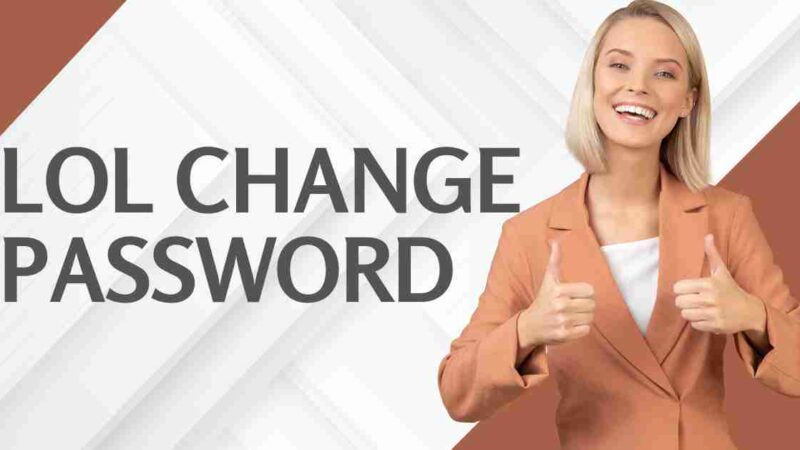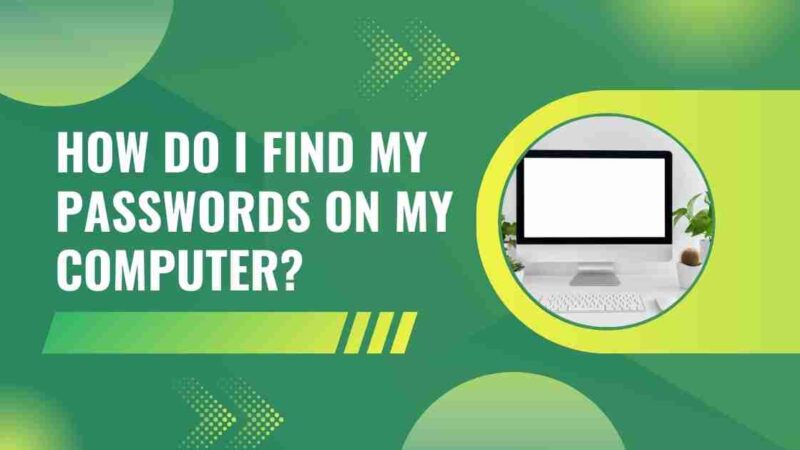How to Change or Reset Forgot Amazon Password?
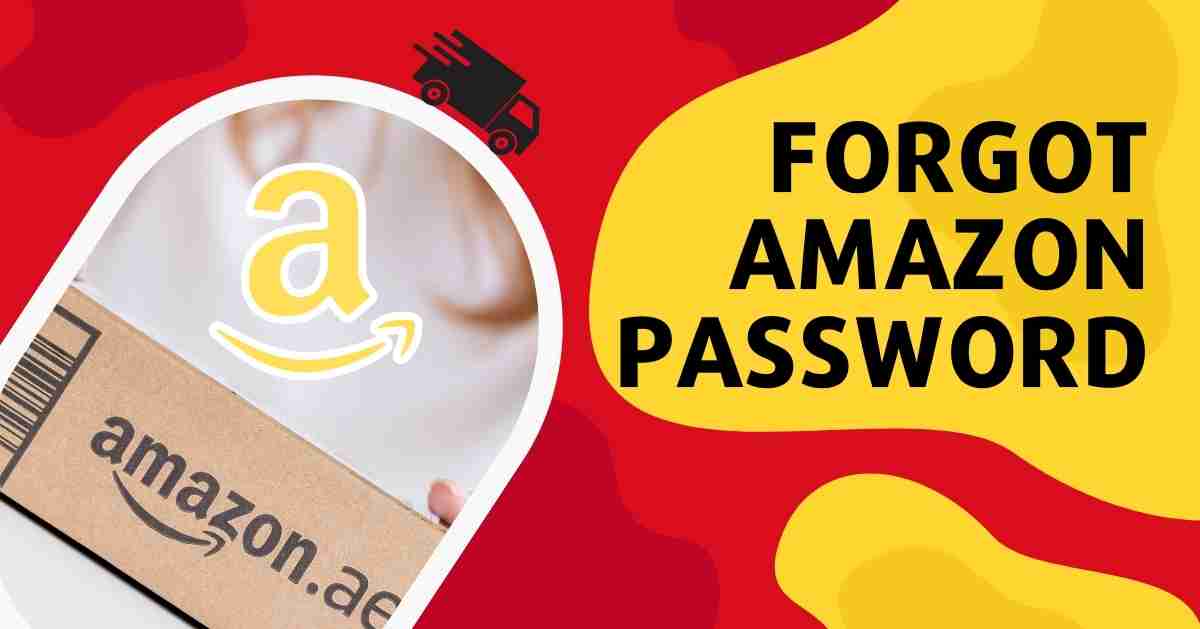
No need to worry if you’ve forgot amazon password! Amazon has made it incredibly simple to regain access, to your account. Take a look at our guide on how to change or reset your Amazon password. It’s a straightforward process that will ensure you can get back, to enjoying all the features of your website in just a few moments.
How to Change Your Amazon Password?
It’s important to prioritize your account security by updating your password especially if you have a habit of reusing passwords (which is not recommended!). Taking the time to change your Amazon password is a procedure that can greatly enhance your security.
Change the Password on the Amazon Website
1. Open your web browser and visit the Amazon website.
2. Sign in, to your Amazon account.
3. Look for the button labeled “Account & Lists” at the corner of the page and click on it.
4. Choose the option that says “Login and Security.”
5. Scroll down to find the section with your account details specifically focusing on the entry for “Password.” Click on “Edit” next to it.
6. Provide your password when prompted; if you can’t recall it follow the steps for password recovery assistance.
7. Enter your desired password in the designated field provided.
8. Save all of your changes by clicking on a button or option.
9. Congratulations! Your Amazon account now has improved security measures, in place.
[Also Read: How to Reset Your PlayStation Password?]
Change Password in the Amazon App
1. Launch the Amazon Shopping app on your Android or iOS device.
2. Tap the Profile button at the bottom of the screen.
3. Go to “Your Account.”
4. In Account Settings select the Sign, in & Security option.
5. Click on Edit beside the Password field, which will take you to the Change Password page.
6. Enter your password. Then set a new password.
7. Save your modifications by tapping on “Save Changes.”
This easy-to-follow process guarantees an effective method for changing your password on the Amazon Shopping app boosting the security of your account on both Android and iOS devices. When setting a password it’s crucial to avoid mistakes that may compromise security. Cybercriminals are well acquainted with used combinations such, as “password,” “123456 ” or “qwerty.” To protect your account make sure to follow these suggestions;
1. Make sure you don’t reuse passwords.
2. Choose passwords with a minimum of eight characters ideally aiming for 15 or more.
3. Use a combination of uppercase and lowercase letters, numbers and symbols.
4. Avoid using any information, in your passwords.
5. Create passwords that are as random, as possible avoiding phrases or words.
To make sure your password is secure you can use a tool that checks its strength. If you find it difficult to create a password focus on prioritizing security by following these guidelines.
[Also Read: How to Reset Mac Password Quickly and Easily?]
Reset Amazon Password
Having trouble remembering your Amazon password? Don’t worry! Resetting it is an easy process;
1. Open Amazon on your browser or mobile device.
2. Locate the Account & Lists or Sign In option (usually found at the corner of the webpage or look for “Already a Customer? Sign, in”, on the app login screen).
3. Access the Help drop-down menu. Choose Forgot Password, which will direct you to the Password Help page.
4. Provide your email address or mobile phone number. Click Next.
5. As a security measure Amazon may send you a one-time password (OTP) for identity verification purposes. Enter this OTP. Click Next.
6. If prompted answer any security questions to further ensure account protection.
7. In a window or tab enter your password twice to confirm it.
8. Finally click on “Save changes and log in” to complete the process.
Resetting your Amazon password is designed to be user-friendly providing a convenient recovery process, for access, to your account.
[Also Read: How to Change Yahoo Mail Password?]
Amazon Login: Keep It Safe with Two-Factor Authentication
Strengthening the security of your Amazon account involves more, than changing your password. While that step is important, relying solely on passwords can leave you vulnerable. Opting for two-factor authentication (2FA) provides a solution.
To enable 2FA, you’ll need to use an app such as Google Authenticator or Authy. Once activated, every login attempt will require approval through the app. This additional layer of verification offers protection by requiring access to your phone for any login attempts. Here’s a step-by-step guide, on how to set up 2FA on your Amazon account using your app.
Note: Amazon uses the phrase “Two-step verification” to refer to this process, which is the same, as two-factor authentication.
Here are the steps to follow:
1. Open the Amazon Shopping app on your device.
2. Look for the Profile icon at the bottom of your screen. Tap, on it.
3. From the options that appear select “Your Account.”
4. Scroll down. Choose “Login & Security” under Account Settings.
5. Locate the “Two-Step Verification Settings”. Click on “Edit.”
6. Tap on “Get Started” to begin the process.
7. Choose the option for an authenticator app by selecting the radio button. It’s important to note that using an authenticator app is more secure than relying on SMS verification.
8.. Paste the text code provided into your Two Factor Authentication app. If you’re setting up 2FA on your computer scan the QR code displayed on your phone with your authentication app.
9. Enter the OTP (Time Password) generated by your 2FA app into the designated field.
These steps will guide you through enabling Two-Step Verification using an authenticator app for security, in Amazon Shopping.
Conclusion for Forgot Amazon Password
In conclusion, Amazon offers an efficient way to reset passwords ensuring that users can quickly regain access, to their accounts if they forget their passwords. By following the steps users can easily navigate the forgot amazon password whether they are using a browser or a mobile device. This user-friendly approach is enhanced by security measures like one-time passwords and additional security questions, which demonstrate Amazon’s commitment to protecting user accounts. It’s also important to remember password practices mentioned in the tips for creating passwords as this adds an extra layer of security to your Amazon account. Overall with its combination of simplicity and robust security measures, Amazon provides an accessible experience, for users who need to recover their passwords.