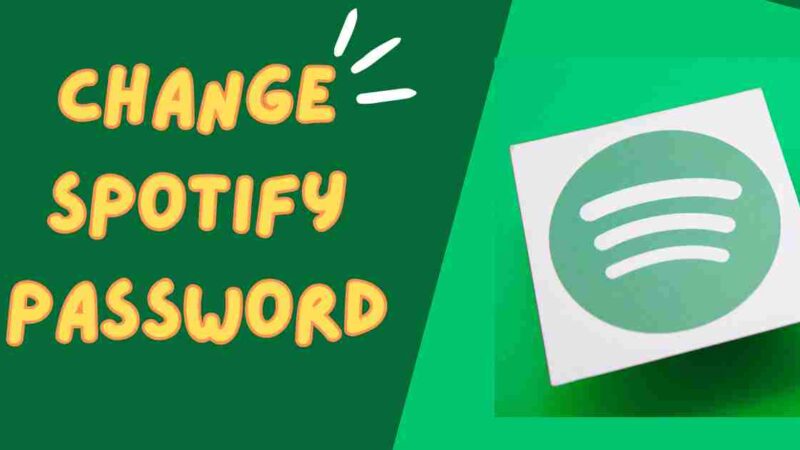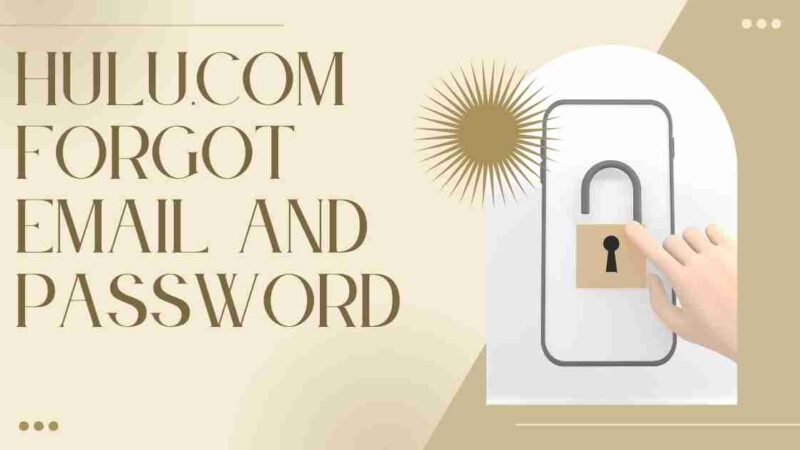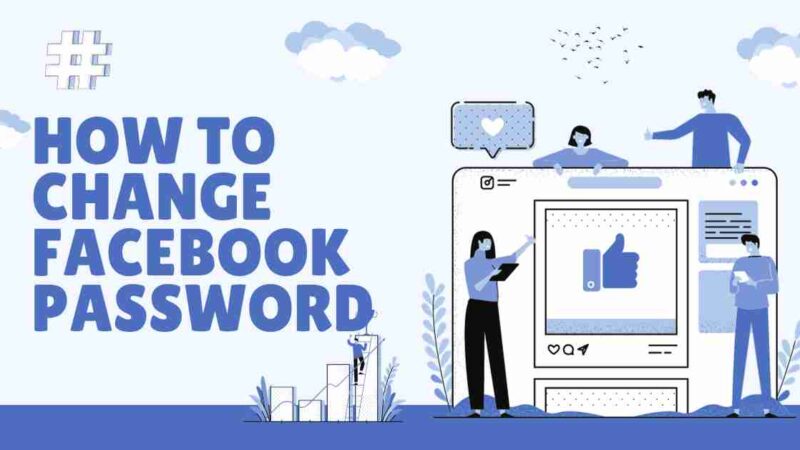How To Change The Password To A Spotify Account
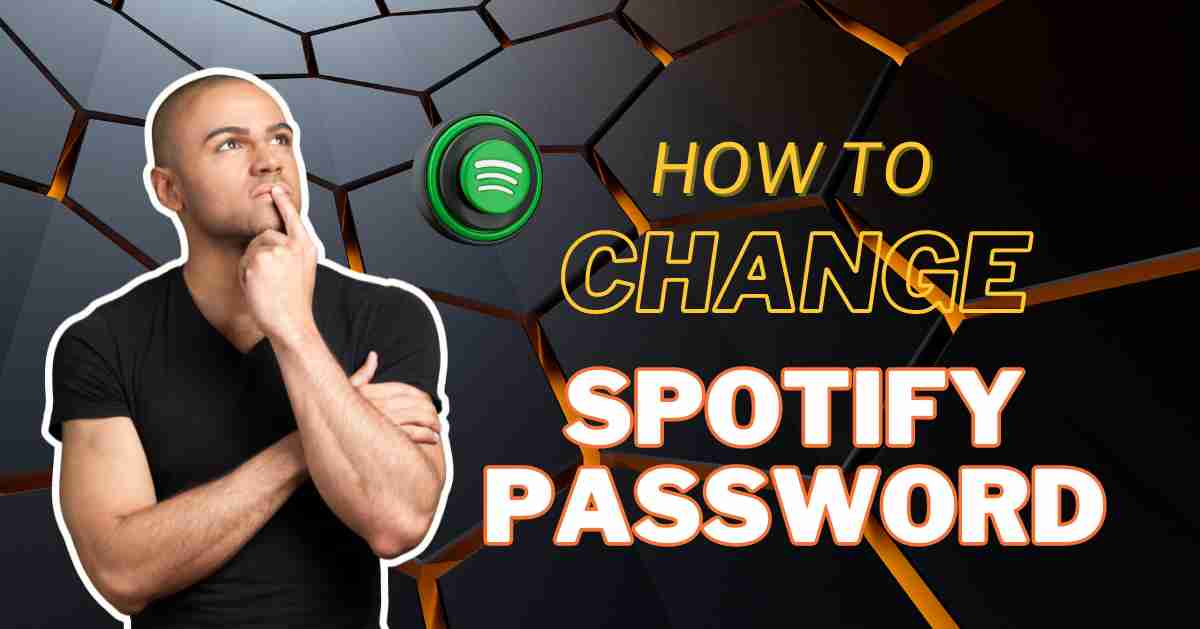
Don’t let the music come to a halt simply because you’ve misplaced your Spotify password. This platform provides a diverse range of features, from tailor-made playlists to podcasts covering pop culture. For numerous individuals, it serves as the primary destination to catch up on the newest tunes from their beloved artists. Being able to execute a Spotify password reset is an essential piece of knowledge.
How to Reset Your Spotify Password?
Did you forget your Spotify password? No worries! You can quickly regain access to your account by following these steps:
1. Start by entering your email address and clicking on the “Send” button.
2. Look for an email titled “Reset your password” and open it. Then click on the option to “Reset password.”
3. You will be redirected to a “Reset” page where you can enter and confirm your password.
4. Once you’ve done that, click on the “Send” button. Then log in using your set password.
It’s crucial to prioritize the security of your passwords. Many people tend to reuse passwords across accounts, which poses a risk if any of them get compromised. To enhance your security, it’s highly recommended that you regularly change your passwords and make sure they are unique.
Additionally, consider utilizing a password generator tool. It can instantly create personalized passwords for all of your accounts, effectively safeguarding you against potential cyber threats.
[Also Read: Easy Ways to Gain More Podcast Reviews]
How to Change Your Spotify Password on an iPhone
If you’re using the Spotify iOS app and wish to change your password, you’ll need to do so through your mobile browser, as the app itself doesn’t provide this option.
Follow these steps:
1. Open your iPhone browser and navigate to the Spotify website.
2. Tap the three horizontal lines in the top right corner.
3. Select “Login.”
4. Enter your login details and press “Login.”
If your phone redirects you to the app, return to your browser and try again, cancelling any app prompts.
Once logged in, access your password settings:
1. Tap the gear icon in the upper-right corner.
2. Select “View Account.”
3. Locate the drop-down menu at the top and choose “Change Password.”
You’ll need to enter your old password to create a new one.
If you can’t log in and need to reset your password, follow these steps:
1. Visit the Spotify website in your browser and tap the hamburger menu in the top-right corner.
2. Select “Login.”
3. Find the “Forgot your password?” link beneath the password field.
4. Enter your username or the email address associated with your account.
5. Complete the reCAPTCHA and click “Send.”
6. Check your mailbox and wait for the email. If it doesn’t arrive promptly, check your spam folder.
7. Click the password reset link in the email and enter your new password.
[Also Read: Top 25 Best Solarmovie Alternatives to Watch Free Movies]
How to Change Your Spotify Password on an Android Device
If you want to change your password on your Android device, follow these steps using your mobile browser instead of the Spotify app:
1. Open your mobile browser and navigate to the Spotify website.
2. Click on the three horizontal lines located in the upper right corner.
3. Select “Login.”
4. Enter your account credentials and click “Log in” once more.
Ensure you remain within your browser if a popup prompts you to open the Spotify app. After logging in, proceed with the following steps to update your current password:
1. Click the gear icon located in the top-right corner of the screen.
2. Locate the Account Overview option.
3. Navigate to the Change Password page using the drop-down menu at the top.
4. Enter your new password by completing the necessary fields.
If you cannot access your account and need an alternative solution, follow these steps:
1. Open your mobile browser and visit the Spotify website.
2. Click the hamburger menu in the corner and select Log in.
3. Tap the “Forgot your password?” link beneath the password field.
4. Enter your username or email address and complete the reCAPTCHA check.
If the provided details are accurate, Spotify will send you an email containing a reset link. Check your spam folder if the email is not received promptly. Click the link in the email to establish a new password, and follow the instructions to finalize the change.
How to Change Your Spotify Password on a PC
To change your Spotify password on your PC, follow these straightforward steps using your web browser:
1. Visit the Spotify website and click on “Log in.”
2. Click your profile icon located in the top right corner, then select “Account” from the drop-down menu.
3. Opt for the “Change password” option available in the sidebar.
4. Enter both your current and new passwords, then click on “Set a new password.”
If you find yourself unable to access your Spotify account, you can reset your password with the following steps:
1. Open the Spotify website and click “Log in.”
2. Locate the “Forgot your password?” link.
3. Enter your username or email address, complete the reCAPTCHA, and click “Send.”
Spotify will send you a link to reset your password. Follow the instructions in the email, and you’ll regain access to your Spotify account swiftly.
Conclusion
In summary, it is crucial to prioritize the security of your accounts in today’s era. While changing passwords is a practice, using a password manager, like many sites, not only simplifies the process but also enhances overall security. Some sites offer features such as autofill and advanced security checks, making it a seamless and robust solution for storing and managing your credentials. By doing so, you can protect yourself from cyber threats and data breaches. As cybercrime continues to rise, incorporating a password manager into your routine is not just practical but also a proactive step towards safeguarding your online identity and personal information.
FAQs
Navigate to Spotify’s website, log in, and follow the steps to change your password.
Access your Spotify account on the website, go to account settings, and select the password change option.
Certainly! Visit Spotify’s website, log in, and navigate to account settings to change your password securely.
Log in to Spotify’s website, access your account settings, and choose the option to change your password.
Log in to Spotify’s website, locate account settings, and follow the steps to change your password for added security.