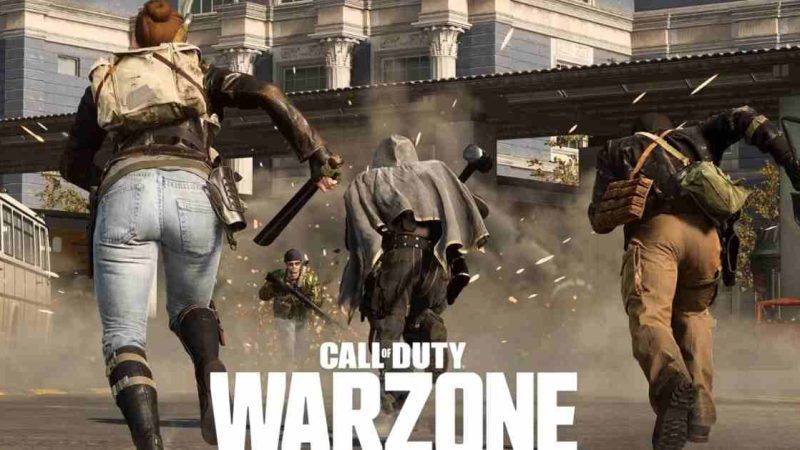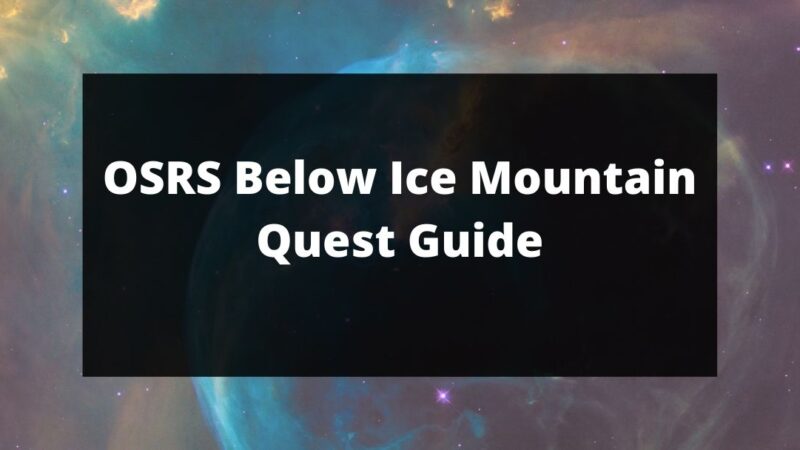How to Reset Your PlayStation Password?

Losing or forgetting your PlayStation Network (PSN) password can be a hassle. Your PlayStation offers an immersive experience, connecting you with players worldwide and providing endless entertainment. To ensure uninterrupted access, it’s essential to know how to reset your PSN password and PlayStation change password.
PlayStation Change Password
Recovering your PlayStation Network (PSN) password is a quick process. Whether through a browser or your console, resetting your PSN password is simple. Just follow the instructions below for easy account recovery. This can be highly useful for users facing password-related issues.
How to Reset your PSN Password on a Web Browser?
1. Go to the Account Management page.
2. Select “Trouble signing in?”
3. Click “Reset your password” and enter your sign-in ID.
4. Receive an email containing a secure link.
5. Follow the link to create a new password.
This step-by-step process is useful for users looking to reset their passwords with ease.
[Also Read: Tips and Tricks to Play Like a Pro in Counter-Strike: Global Offensive]
How to reset your PSN password on PlayStation 5
1. Navigate to “Settings” from the PlayStation home screen.
2. Choose “Users and accounts.”
3. Tap the triangle button on the sign-in screen.
4. Select “Next.”
5. Receive an email with a secure link.
6. Follow the link to create a new password.
This user-friendly process helps users easily reset their passwords directly from the PlayStation home screen, enhancing convenience.
How to reset your PSN password on PlayStation 4
1. From the PlayStation home screen, select “Settings.”
2. Now select “Account Management” and click “Sign in.”
3. In the sign-in screen tap the triangle button.
4. Select “Next.”
5. You will receive an email containing a secure link.
6. Follow the link and create a new password.
How to Change Your PlayStation Network Password?
If you want to enhance security and PlayStation change your password, especially if you’ve been using the same one for multiple profiles, it’s crucial to do so. Using a single password for various accounts poses a risk, as a hacker gaining access to one account could compromise all others. If you discover any account compromise, changing the password immediately is essential.
To change a known PlayStation password, whether through a web browser or console, follow the instructions below for a quick and useful process.
How to change your PSN password on a browser
1. Sign in to the Account Management page.
2. Choose “Security” from the sidebar.
3. Click “Edit” next to the password.
4. Enter your new password.
5. Click “Save.”
This straightforward process allows users to quickly change their PlayStation password for enhanced security through the Account Management page.
How to change your PSN password on PlayStation 5
1. Navigate to “Settings” from the PlayStation home screen.
2. Click on “Users and accounts” and then select “Account.”
3. Choose “Security” and click on “Password.”
4. Change your password.
5. Select “Continue” to confirm the changes.
This concise set of steps allows users to efficiently change their PlayStation password directly from the home screen, ensuring a secure and straightforward process.
[Also Read: Rummyculture APK Latest Version Download for Android Free]
How to change your PSN password on PlayStation 4
1. Access “Settings” from the PlayStation home screen.
2. Click on “Account management.”
3. Choose “Account information.”
4. Select “Security” and then “Password.”
5. Change your password.
6. Click “Continue” to confirm the changes.
Following these steps enables users to efficiently PlayStation change passwords, promoting a secure gaming experience.
How to Reset Your PSN Sign-in ID?
1. Sign in to the Account Management page.
2. Choose “Security” from the sidebar.
3. Select “Edit” next to the sign-in ID.
4. Enter your current password.
5. Provide a new sign-in ID (ensure access to this email account).
6. Click “Save.”
7. A link will be sent to the specified email address.
8. Once received, click on the link to verify your Sign-In ID.
By following these steps, users can efficiently reset their Sign-In ID on the PlayStation website, ensuring secure access to their PSN account.
[Also Read: Things you should be aware of before playing Warzone]
Playstation Change Password Conclusion
In conclusion, safeguarding your PSN account is crucial for a secure gaming experience. Whether resetting your password or updating your Sign-In ID, following the provided steps on the Account Management page and ensuring access to the associated email account is essential. By staying vigilant and proactive in managing your account information, you can enjoy uninterrupted access to the world of PlayStation while prioritizing the security of your gaming profile.