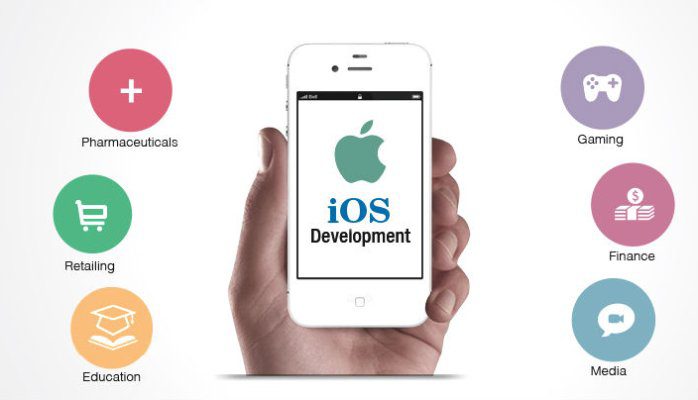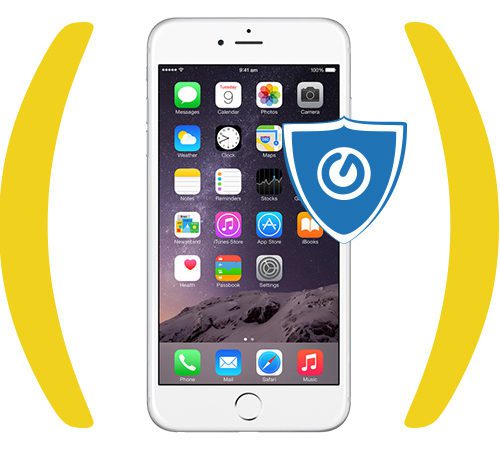How to Transfer Videos from Computer to iPod Touch?
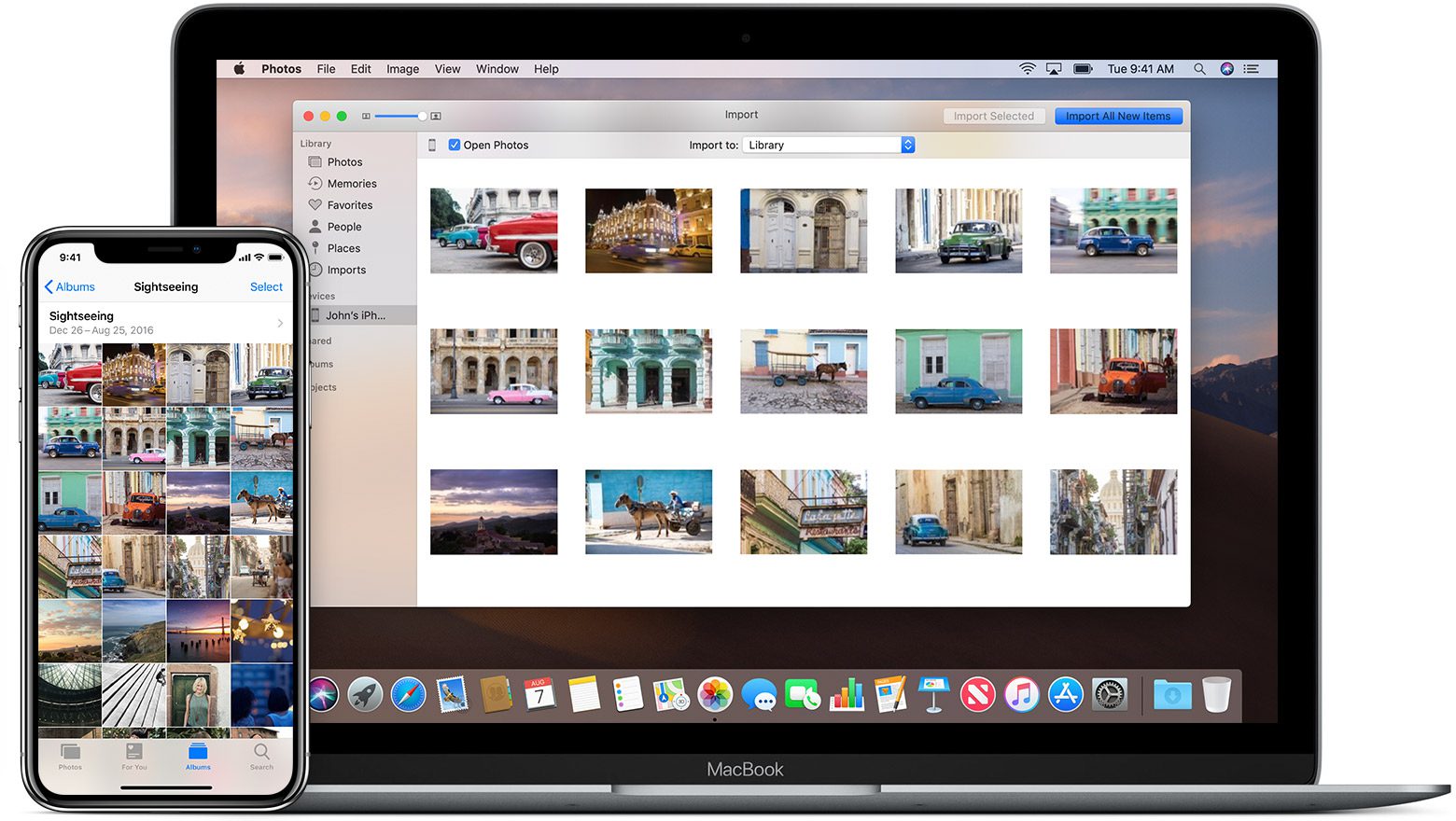
Transfer Videos from Computer to iPod: Touch As tablets or smart devices become more and more popular, you can see people are using it everywhere. Then, watching movies and listening to the favourites song using the iPod is very common now.
I strongly believe many iPod users wanted to transfer their favourite’s movies from the computer to the iPod so that you can enjoy it anytime as they wish. But how many people know how to do it? Do you know that you cannot transfer the video files directly from your computer?
I believe many had encountered the problem when transferring video files from your computer to your ipod? The error message like “video file cannot be opened in the ipod” may seem familiar to many people.
In this article, we will let you know the methods that you can use to get videos to your ipod touch.
Put Video on Your iPod – The Methods
By default iOS devices including the ipod, iphone or ipad can only read videos in the MP4 format. So, all the files should be in the .mp4 before transfer to your ipod touch.
The following are some of the methods that you can use to transfer the videos from your PC to the iPod.
-
iTunes Sync
This is the ‘traditional way’ that most people use to get the videos into the ipod. It’s easy as you just drag the file into iTunes when it’s connected to the iPod but the video file has to be the right format i.e. .mp4 files.
If your video file is not in the mp4 format, you can use the video converter software, online video converter or even browser add-ons to convert the files to the file that are supported or compatible with the iPod. The free program like Handbrake is very good for this purpose.
Basically transferring the videos from your computer is not difficult. Just place the videos in your iTunes video library and sync them to your iPod. Here are the steps to transfer videos to your iOS device:
- Connect your iPod or iPhone to the computer using the data cable.
- It will see the ipod/iphone is listed in theDevice
- Click on ‘your device’ and choose‘Manually manage music and video’.
- Click the Movies tab and tick the format videos you want to transfer.
- Click theSync
- Done, you can enjoy movies on your ipod/iphone.
-
Using Apps
You also can use a 3rd party free or paid software/app to transfer videos from computer to iPod. With the app, you can sync movies from computer to iPod without problems using iTunes. The best part is that it transfers the original images or videos without any compression.
One of the recommended apps is called PodTrans. You can use the free software to easily transfer video files from computer to iPod or vice versa; iPhone to iPod, or even iPod to iPod via Bluetooth or Wifi.
The following video shows you how to use the video converter to transfer the movies from computer to iPod or iPhone.
Well, these are the easy methods that everybody should able to do it if you follow the instructions. I hope that if you encounter any new method that can be used, let me know by using the contact form.
Transfer Videos from Computer to iPod – Step-by-step Guide
Nowadays, people can use various devices to enjoy their favorite movies and songs including on their desktop or laptop, smartphones, tablets, mp3 players, etc.
It’s easy to download the music or movie files from the Internet to your computer, you even can use a pen drive to copy it from another computer. But in the case of tablets or other devices like iPod, you may be not very familiar with it.
Luckily you can simply transfer the intended audio video files from your computer and this article will let you know how to do it.
- Make sure the file that you want to transfer is already in the computer hard drive.
- Go into ITUNES, select FILE dropdown menu, then “add file to library”
- You should now have this version of “Jack Straw” in your itunes library. In the iTunes library, right-click on the song – “Get info” and choose “Summary” tab. If you saved the song in, for example, C:\My Music, then you should see in itunes that the where is: “C:\My Music\songname.mp3”.
- If in fact the song is saved in your library as an MP3, you should have no problem adding it to your ipod when you sync to the ipod. You don’t have to convert the file to AAC, or lossless, etc. You simply add to itunes library and it’s ready to sync. Again, my suspicion is that you are downloading the “streaming” m3u connection to the VBR MP3 files rather than the VBR MP3 files themselves.
- If you find that this works, you’ll note that you don’t have to download each and every file separately. Most of the times it’s a zip file that contains all the vbr.mp3 files. And even if no zip file, you can always use something like “DownthemAll” (a plugin for Firefox), set the filter to “vbr.mp3” and auto download all the vbr.mp3 files on any show page without having to click on each one.
- Another thought…if you are downloading the zip files with the vbr mp3 files, then adding the zip file to your iTunes library (i don’t even know if this is possible), but if it lets you do this, then it certainly would NOT transfer the zip file to your ipod. If this is the issue, make sure you unzip the zip file so that you have the mp3 files extracted on your hard drive, then add those files (or the entire folder where they are stored) to your itunes library.
So, these six easy steps if you follow it closely you can get the job done pretty good. All the best!

![What is content://com.android.browser.home/?[Complete Guide]](https://techkalture.com/wp-content/uploads/2020/05/contentcom.android.browser.home_-800x450.jpg)