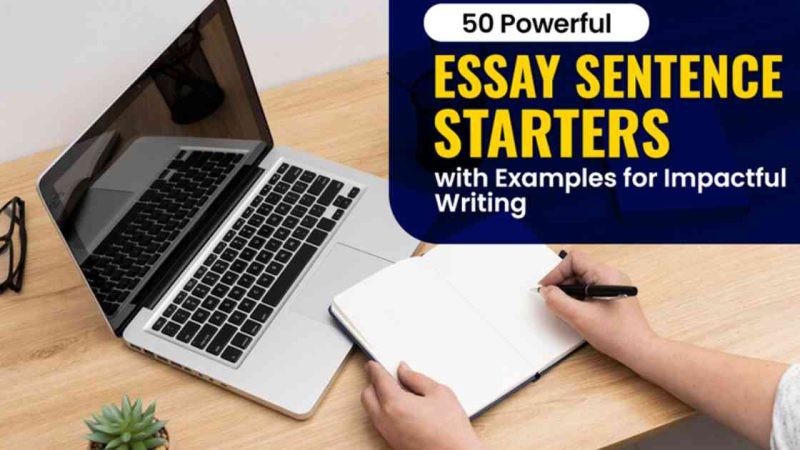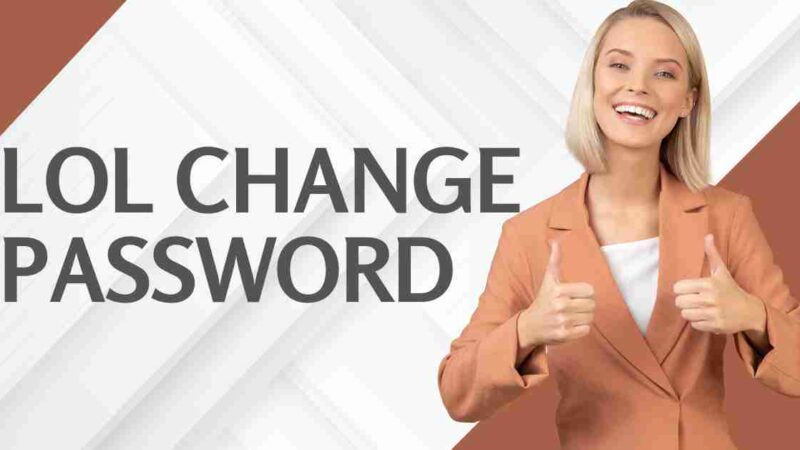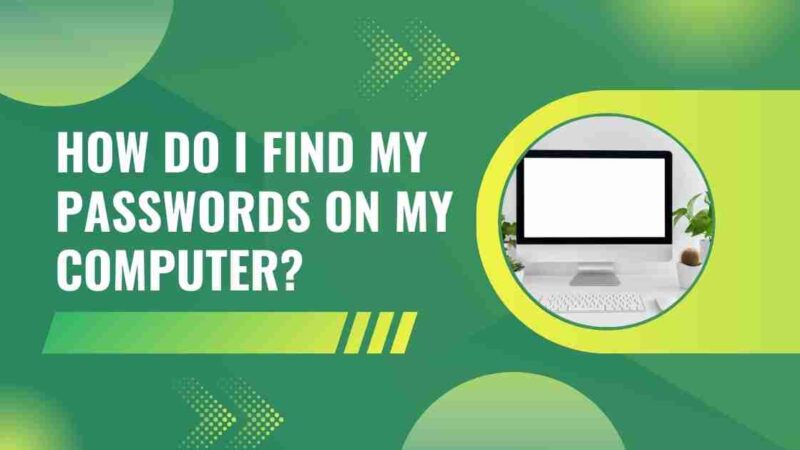How to Change or Reset Your Discord Password?
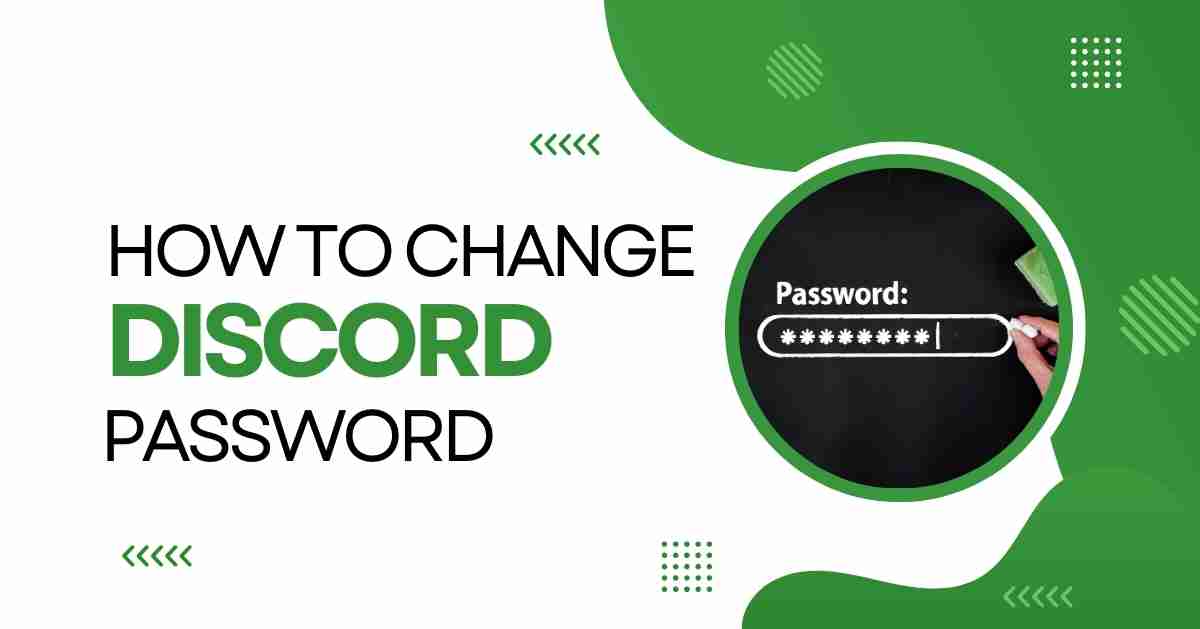
Whether you’re concerned about the security of your Discord account due to a potential password breach or simply want to proactively update your password, you’ve come to the right source. This guide will walk you through the necessary steps to change or reset your Discord password, ensuring the safeguarding of your chats and personal information against unauthorized access.
Why Change Your Discord Password?
There are diverse reasons why you might consider resetting your Discord password. It is advisable to update your password if you suspect any compromise, such as unauthorized access, credential discovery, or potential leaks. Moreover, regular password changes and the utilization of complex combinations enhance your security, minimizing the risk of falling prey to hackers or unauthorized individuals.
Employing a reliable password manager like NordPass not only assists in creating highly secure passwords but also guarantees that you never face the issue of forgetting them.
[Also Read: How to Change or Reset Your Instagram Password?]
How to Change a Password on Discord?
To change your Discord password, you can follow these steps:
1. Open the Discord app on your computer.
2. Click on the gear icon located at the bottom left to access the “User Settings.”
3. Navigate to “My Account” and select “Edit” next to your username.
4. Choose “Change password?”
5. Enter your current password and then provide the new one, followed by pressing “Save.”
Your password is now updated. Additionally, Discord will send you an email confirming the password change. If you receive such an email but haven’t initiated the change, contact Discord support immediately.
For those changing their password on the Discord website, the process remains the same, and you’ll need to follow these steps.
Changing Your Password from a Mobile Device
To change your Discord password, you can follow these steps:
1. Open the Discord app on your computer.
2. Click on the gear icon located at the bottom left to access the “User Settings.”
3. Navigate to “My Account” and select “Edit” next to your username.
4. Choose “Change password?”
5. Enter your current password and then provide the new one, followed by pressing “Save.”
Your password is now updated. Additionally, Discord will send you an email confirming the password change. If you receive such an email but haven’t initiated the change, contact Discord support immediately.
For those changing their password on the Discord website, the process remains the same, and you’ll need to follow these steps.
[Also Read: How to Reset Your PlayStation Password?]
What to do if You Forgot Your Discord Password?
If you’ve forgotten your Discord password, take the following steps to reset it:
1. Open the Discord app on your computer.
2. Enter either your email address or the phone number linked to your account, and click on “Forgot your password?”
3. Discord will send you an email with instructions on how to proceed.
4. Open the email, click “Reset Password,” and follow the provided instructions. If you receive an email but haven’t initiated the password reset, contact Discord support immediately.
For resetting your password on the Discord website, you’ll need to follow the same steps outlined above.
Password Reset from Mobile Device
Certainly, here’s a revised version:
1. Open the Discord app.
2. Click on “Sign In.”
3. Tap “Forgot your password?”
4. Enter your email and click “OK.”
5. You’ll receive a notification that an email is en route. Open it, click “Reset Password,” and adhere to the instructions provided.
If you are unable to access the email account associated with your Discord and cannot reset your password, your alternative is to create a new account using a different email address. Alternatively, you can update your email address by following the subsequent steps.
Changing Your Email Address from Your Computer
To update your email address on Discord, follow these steps:
1. Open the Discord app.
2. Click on the gear icon located at the bottom left.
3. Navigate to “My Account” and select “Edit” next to the current email address on your account.
4. In the email field, input the new email address you wish to use. Additionally, enter your current password. Press “Done.”
Once completed, you will receive an email from Discord prompting you to verify your account. Open the email, click on “Verify email,” and upon successful verification, you can now use Discord with your updated email address.
Changing Your Email Address from your Mobile Device
To change your email on Discord, follow these steps:
1. Open the Discord app.
2. Tap your profile picture located in the bottom right corner.
3. On iOS, select “Account,” or on Android, choose “My Account.”
4. Press the “Email” option.
5. Enter your desired email address and confirm the changes by providing your password.
6. An email for account verification will be sent to you. Open the email and tap “Verify Email.”
Now, you can use Discord with your updated email. Alternatively, you can also accomplish this by tapping “Verify Account” on the red stripe within the app.
[Also Read: How to Change or Reset Your Password on Facebook?]
Conclusion
In conclusion, maintaining the security and accuracy of your Discord account information is crucial. Whether you need to change your password due to security concerns or update your email address for better account management, Discord provides straightforward steps to help you make these adjustments. By following the outlined procedures, you can ensure the integrity of your account and continue enjoying a safe and seamless experience on the Discord platform.