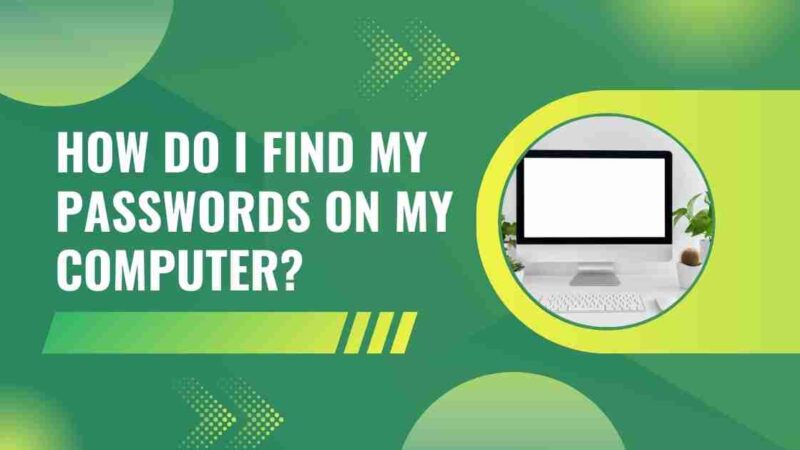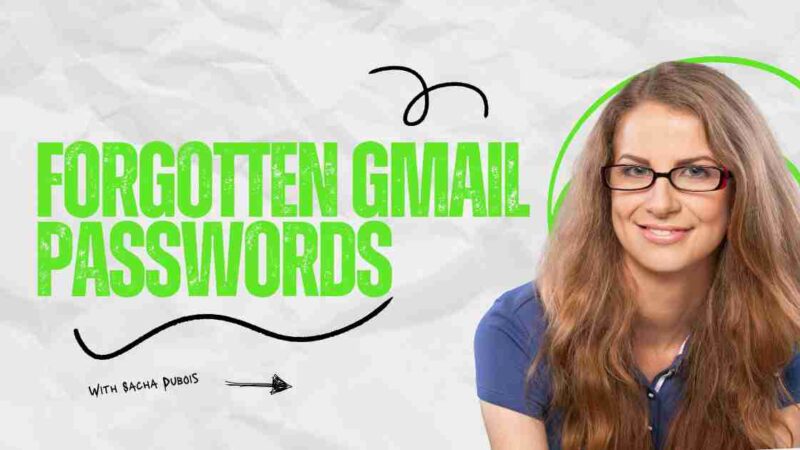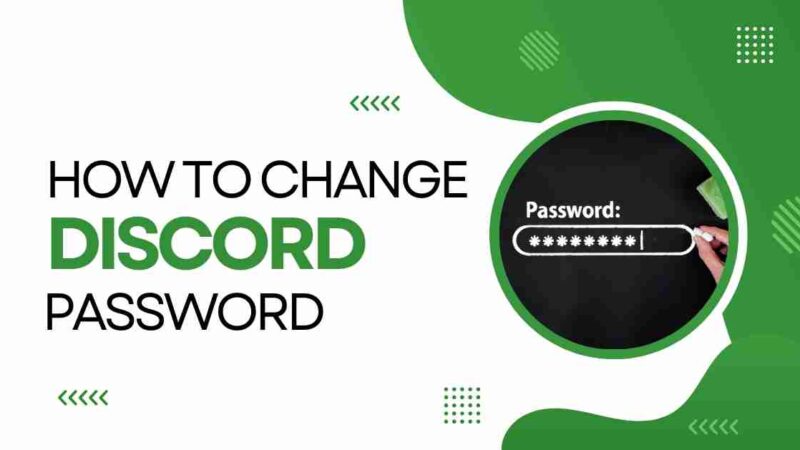Pandora Session Timed Out: Know How To Fix It [Guide 2023]
![Pandora Session Timed Out: Know How To Fix It [Guide 2023]](https://techkalture.com/wp-content/uploads/2021/12/Pandora-Session-Timed-Out-Know-How-To-Fix-It-Guide-2023.jpg)
Nowadays, streaming music has gained popularity. There are applications that allow you to stream your tunes. Among these, Pandora stands out as one of the most used music streaming apps. By using this app, you have access to a collection of thousands of songs.
Pandora is great because you can access it on devices like Windows, Mac, Android, and iPhone. However, some users have been experiencing a problem where their session times out while using the app. Fortunately, there are solutions to resolve this issue.
In this article, we are sharing the best ways to fix the Pandora session timed-out error. Make sure you are reading them carefully. Let’s get started.
What is Pandora Session Timed Out Error?
Like any application, Pandora encounters a few errors. The “session timed out” error is particularly common among users of this app. Typically, users encounter error code 3007, which prevents them from streaming music through the app.
[Read more: Domuso Easy Login Access in 2021- Multifamily Rent Payment]
Why Did the Pandora Error Session Timed Out Error Occur?
As mentioned earlier, error code 3007 may arise due to various factors. In some cases, it occurs when the Pandora app becomes corrupted. To ensure seamless music streaming without errors, you’ll need to uninstall and reinstall the app.
Additionally, this problem can occur if you’re accessing the application from outside the United States. It’s important to note that Pandora is exclusively available within the US. The exact cause of this timeout issue can differ across devices. Therefore, we have compiled some methods to resolve this problem in the following section.
How to Fix Pandora Session Timed out Error on Windows 10/11
If you are utilizing the Pandora application on your Windows 10 or Windows 11 device, there are a few steps you need to follow. You have two approaches that you can apply to your Windows device.
Method 1: Reinstall the Pandora Music App on Your Windows PC
One of the techniques you can attempt to resolve the issue of session timeout is by uninstalling and then reinstalling. To apply this approach, you will need to follow these steps:
- Start by navigating to the ‘Start’ menu and searching for the Pandora application. To uninstall the app, simply right-click on it.
- Next, open the Microsoft Store on your computer. Search for the Pandora app.
- Once you find the one, click on ‘Install’ to download and install the version of the app.
- Finally, go ahead. Set up the app as per your preferences and enjoy uninterrupted music streaming without any errors.
Method 2: Clear Data and Cache
If you’re still experiencing issues after reinstalling the Pandora Music App, try clearing the cache. Often, applications may encounter problems due to data. Therefore, it’s important to ensure that you clean both the data and the cache.
[Read more: What is content://com.android.browser.home/?]
How to Fix Pandora Timed Out Session Error on Android?
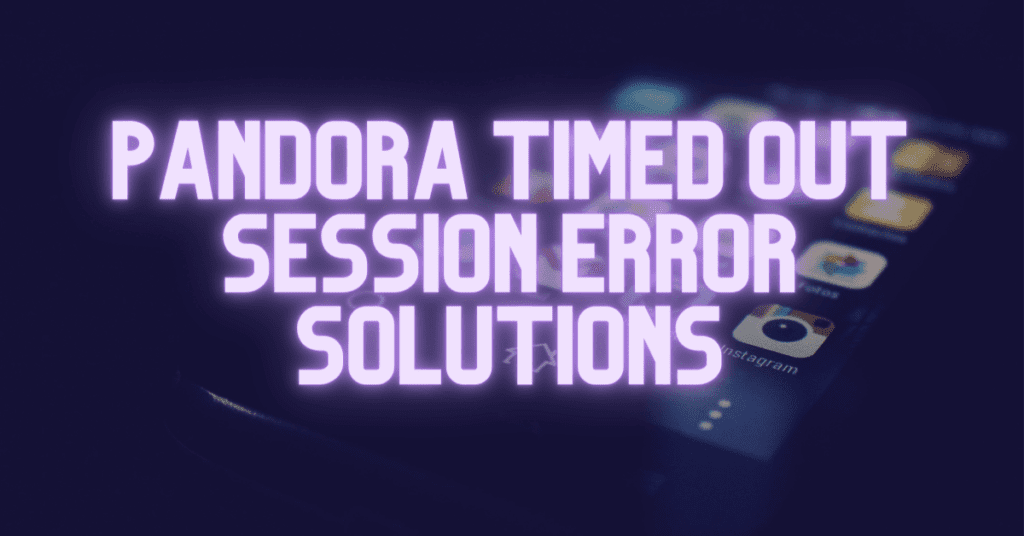
Pandora has become more popular among Android users, resulting in an increased occurrence of session timed-out errors. Fortunately, there are two methods you can try to resolve this issue. The best approach is to reinstall Pandora on your Android device.
Method 1: Reinstall Pandora via Google Play Store
As mentioned earlier, it is advisable to uninstall. Then reinstall the Pandora music application on your Android smartphone. To carry out this process, please ensure that you follow these steps:
- Start by opening your device and locating the Pandora app. Once you’ve found it, you can remove it by dragging it to the section of the drawer.
- Next, head over to the Google Play Store and search for the Pandora app. Once you find it in the search results, select it. Proceed with installing the application.
- Once installed, you can set up your account. Begin using Pandora.
Method 2: Clear Data and Cache
If the problem with your Android device is not caused by an app, it could be related to the cache and app data. To fix this issue, navigate to the ‘Settings menu. Locate the Pandora Music app. Choose it. Clear the app data and cache.
Method 3: Try to Change Your Location on The Device
As I mentioned before, individuals residing outside of the United States encounter this problem with session timeouts. Before proceeding with the steps, consider installing a VPN on your smartphone. By utilizing your smartphone, you can modify the location settings of your device to appear as if you are in a different location altogether.
That’s why it’s important to switch your location from any country to the United States if you want to convert your device for use, in the United States. The app also has the capability to track you as a user, in the United States.
If you are facing issues with Pandora session timeouts in the United States and nearby regions, this method will come in handy not only for Android devices but for other operating systems, like iOS.
Method 4: Using A VPN for a timed-out Pandora session
As we’ve already mentioned, Pandora is an app that is restricted to the United States. If you try to use the app in the US, you may encounter error code 3007. To address this issue, it is recommended to use a VPN when using the application outside of the US.
Using free VPN software may not be effective in bypassing geo-locking restrictions. It is recommended to consider using a paid VPN service. Additionally, it’s worth noting that Pandora can easily detect when a free VPN is being used, which could potentially hinder your ability to use the program effectively.
How to Fix Pandora Session Timed out Error on Mac/iPhone
Similar to Android, numerous individuals utilize the Pandora Music app on their Mac or iPhone devices. It’s quite common for these individuals to encounter session timed-out errors. The simplest solution to resolve this problem on Mac or iPhone devices is to reinstall the application.
Method 1: Reinstall Pandora via Google Play Store
To resolve the issue of session timeout on your iPhone or iPad device, you need to perform the following steps:
- Hold the Pandora music app until you see an ‘X’ appear.
- Tap on the ‘X’ icon to uninstall the app from your device.
- After that, go to the App Store. Search for the Pandora app to reinstall it.
- Once installed, set up your account. Start enjoying music streaming.
Just like iPhone devices, many macOS users face several issues. If you have a Mac, this method can help you:
- To access the app menu, select the ‘Options key.
- Next, remove the application by tapping on the ‘X’ icon.
- Once the app is deleted, open the App Store.
- Navigate to the Purchased tab. Choose the option to ‘Redownload Button’.
- Proceed with downloading and installing the Pandora Music app.
Method 2: Clear Data and Cache
Like any device, the app cache can sometimes be responsible for session timed-out errors. Therefore, you should navigate to the settings on your iPhone or macOS device. Clear the cache and data.
Method 3: Try to Update the App and Restart the Device
To fix the issue, many users can resolve it by updating their Pandora app to the latest version. All you need to do is go to either the Play Store or the Apple App Store, depending on your device, and check for any updates. If there is an update, please install it promptly. Then try using the app. At this point, the problem should be resolved. However, if you still encounter any difficulties, you can try restarting your phone and checking if any new error messages appear.
How to Fix Pandora Error Code 3007 outside the U.S
If you encounter error code 3007 while using Pandora, it could be because you’re accessing the application from outside the United States. To fix this problem, you’ll need to use a VPN application. Whether you’re using a desktop computer or a smartphone, employing a VPN app should resolve the issue effectively.
VPN serves as a way to bypass and eliminate all restrictions. However, when it comes to using a free VPN app for Pandora, it’s not effective in removing geo-locking. In some cases, it is recommended to opt for a paid VPN app.
[Read more: What is Content://com.avast.android.mobilesecurity/temporarynotifications?]
Conclusion
Finally, you have learned the solution to resolve the session timed-out error on Pandora. We have provided methods to fix this issue, regardless of the device you are using. Therefore, please ensure that you read and follow these methods attentively.